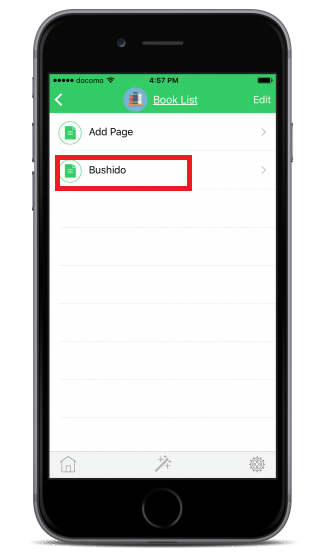1. Add a template.
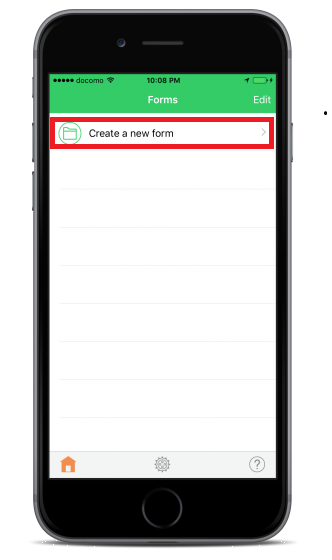
Tap "Create a new form."
2. Select a template type.

Sample templates are available. Tap the template you would like to use.
For this tutorial, tap "Create original form."
3. Choose a name for your template -1-
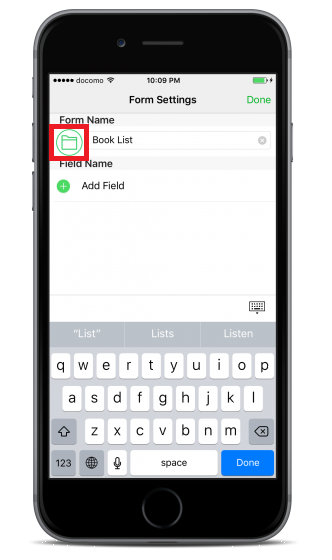
Input a name for the template.
You can select a photo or icon for your template.
Tap the folder icon next to the input box.
4. Choose a name for your template -2-
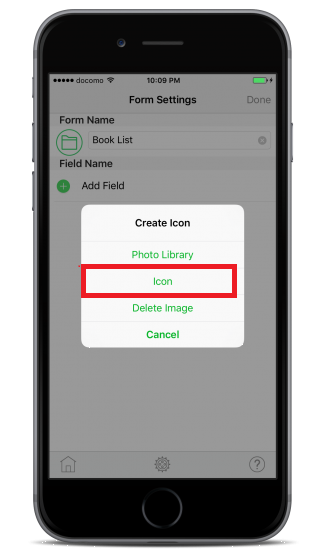
Tap “Photo library” and then add a photo as an icon.
Tap “Icon” to select an icon from the icon list.
This is where you select the icon you want to add.
5. Choose a name for your template -3-
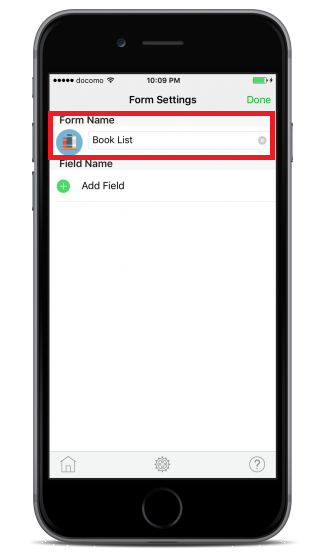
Your icon is added.
6. Add a field.
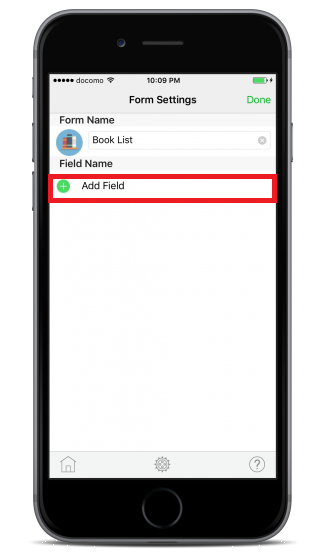
After inputting the template name, tap "Add field."
7. Decide on the field name and type.
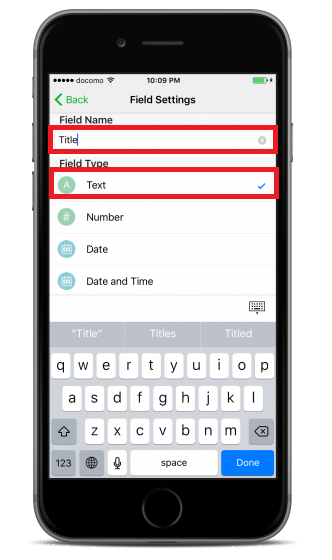
Input the field name and select field type.
Tap "Back" on the top left.
8. Add more filed.
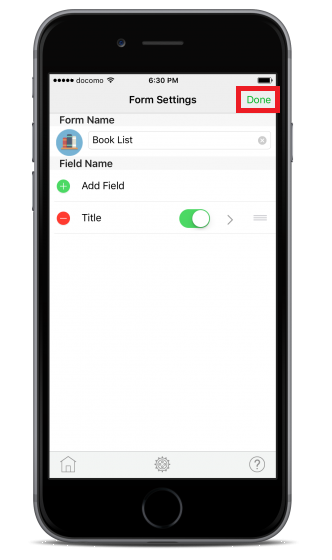
The field has been added.
Keep adding fields to fit your needs.
After adding fields, tap "Done" on the top right.
9. You're finished!
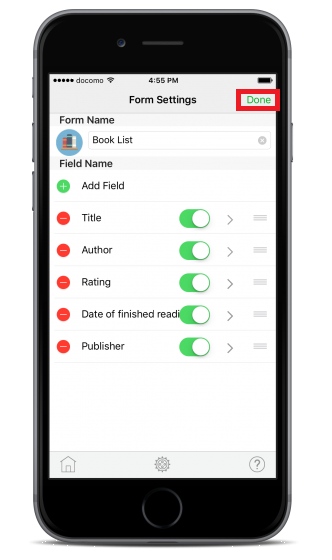
A template has now been added.
1. Tap on the note that you want to add data to.
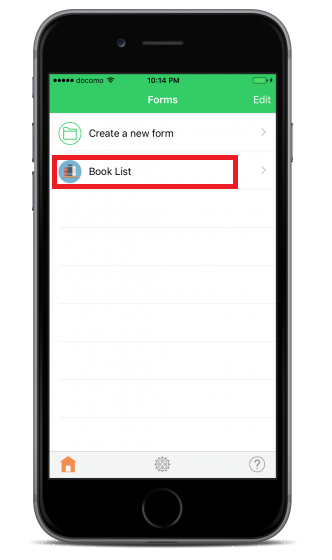
2. Tap "Add page".
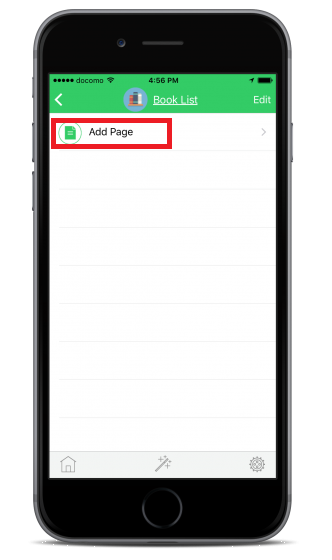
3. Input data.
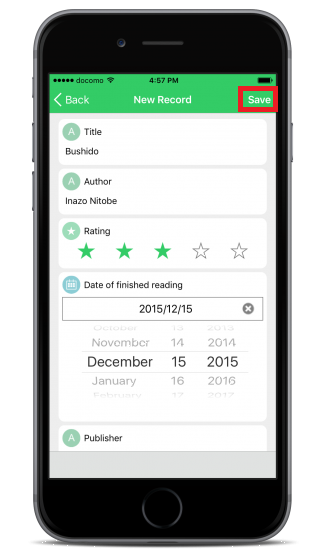
The field registered when you created a template is displayed, so start inputting data.
When you're finished inputting, tap "Save" on the top right.
4. Data is added.