1. Open the note you want to edit.
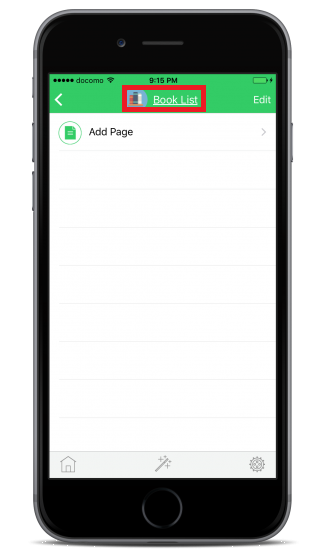
Tap the name of the note on the top of the screen.
2. Editing fields: Sorting.
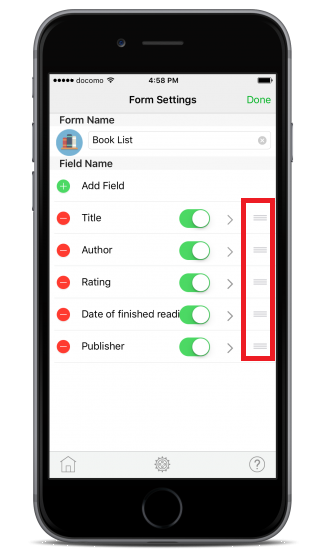
The set fields are displayed.
You can sort the fields by tapping the right side of the screen and moving up or down.
3. Editing fields: Deleting fields.
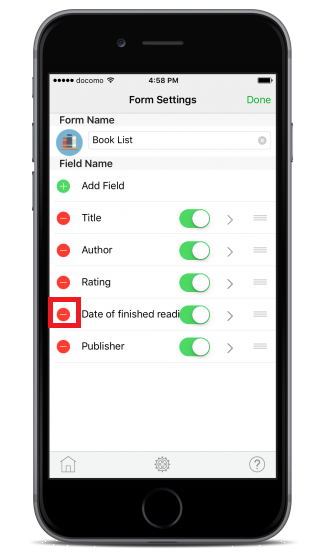
Tap the minus icon on left side of the field that you want to delete.
4. Editing fields: Deleting fields 2.
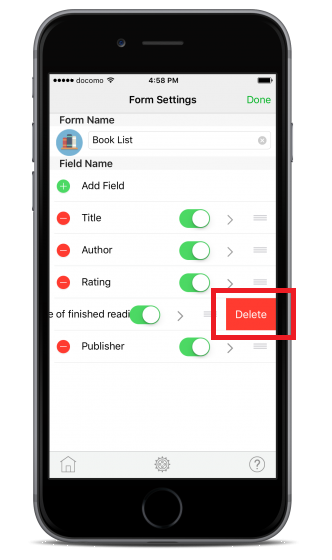
Tap “Delete" when the delete menu is displayed.
5. Editing fields: Deleting fields 3
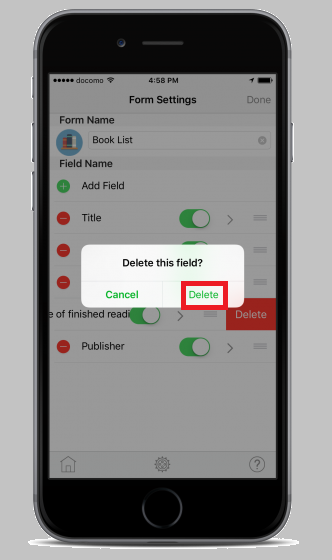
Tap "Delete" when the confirmation message is displayed.
6. Finish editing fields.
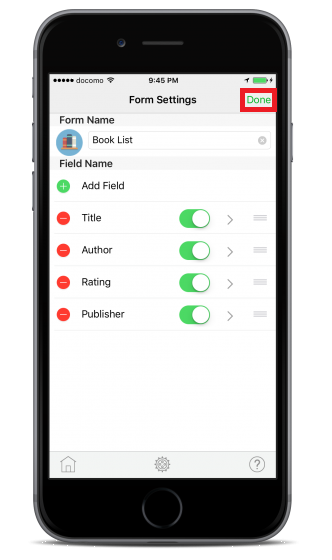
When finished editing, tap "Done" on the top right.
1. Tap "Edit" on the top right of the top screen.
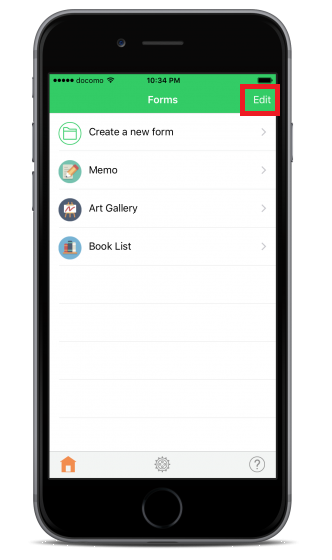
2. Editing templates: Sorting.
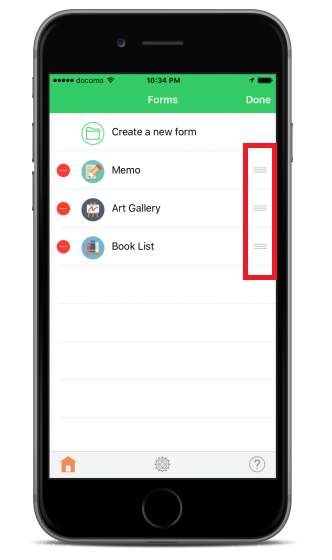
You can sort the fields by tapping the right side of the screen and moving up or down.
3. Editing templates: Deleting templates
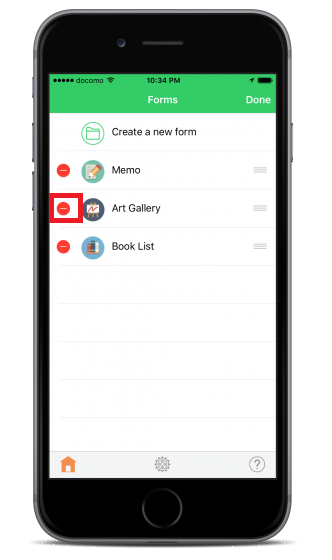
Tap the minus icon on left side of the template that you want to delete.
4. Editing templates: Deleting templates 2
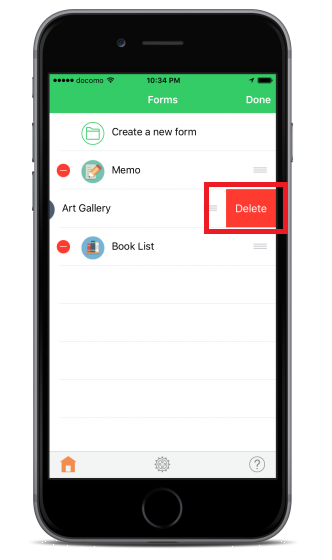
Tap "Delete" when the delete menu is displayed.
5. Editing templates: Deleting templates 3
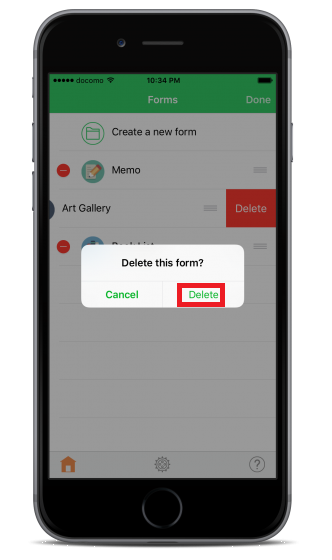
Tap "Delete" when the confirmation message is displayed.
6. Finish editing templates
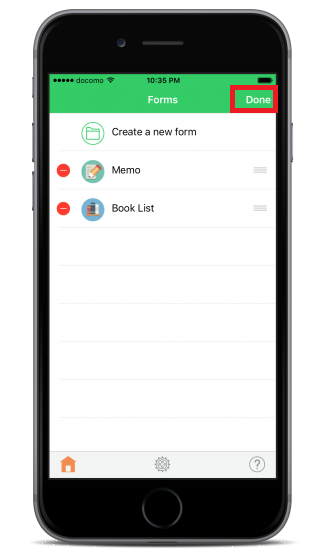
When finished editing, tap "Done" on the top right.
1. Tap "Edit" on the top right of the screen.
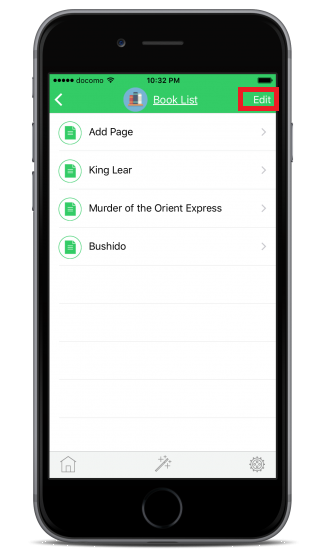
2. Editing data: Sorting
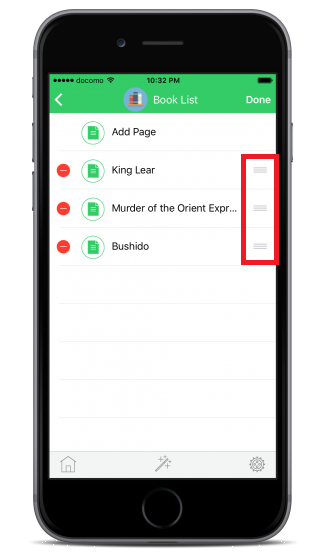
You can sort the fields by tapping the right side of the screen and moving up or down.
3. Editing data: Deleting data
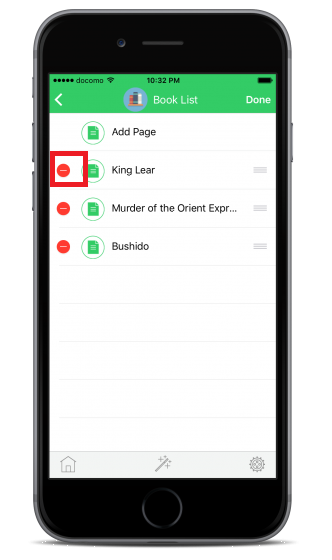
Tap the minus icon on left side of the data that you want to delete.
4. Editing data: Deleting data 2
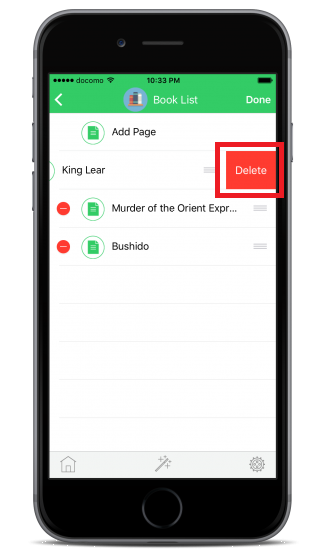
Tap "Delete" when the delete menu is displayed.
5. Editing data: Deleting data 3
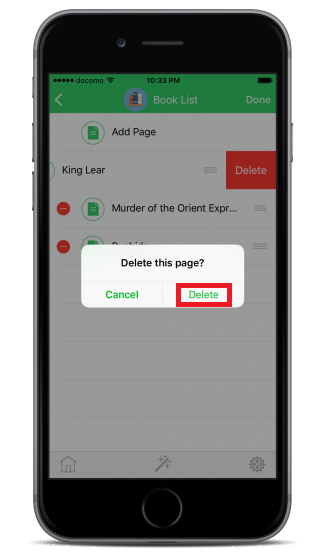
Tap "Delete" when the confirmation message is displayed.
6. Finish editing data
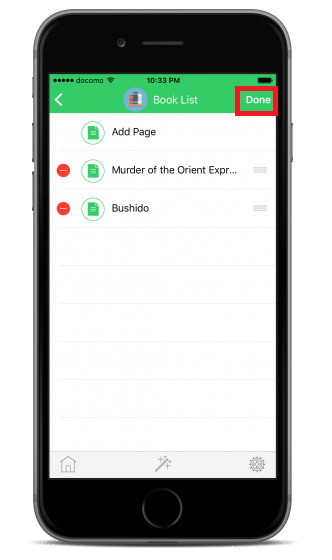
When finished editing, tap "Done" on the top right.